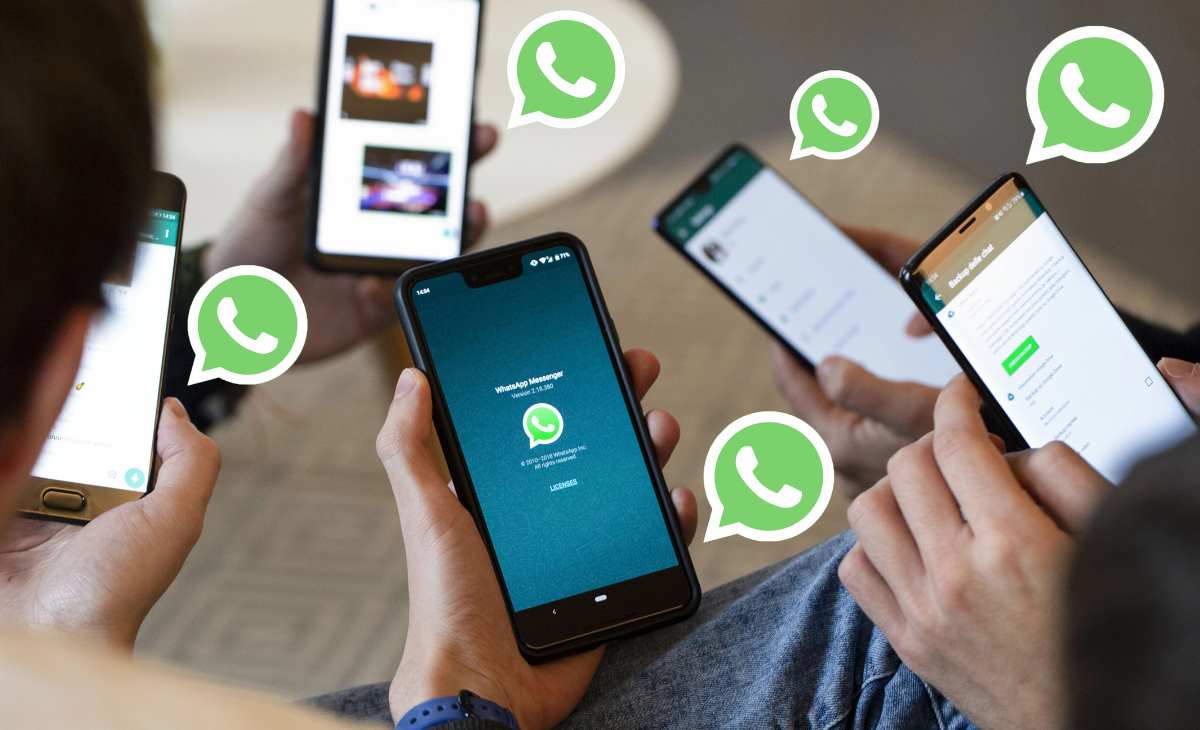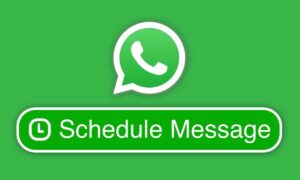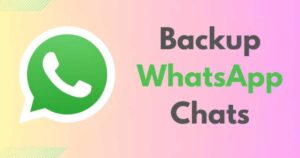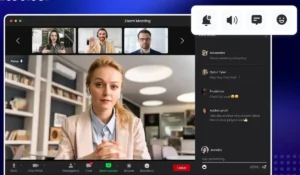WhatsApp has become one of the most popular messaging apps in the world, with over 2 billion active users. For years, WhatsApp users had one major limitation: you could only use your WhatsApp account on one device at a time.
But that’s changing. With WhatsApp’s new multi-device support, you can now use your WhatsApp account on multiple devices without needing your phone to stay connected to the internet.
Whether you’re using WhatsApp Web, Desktop, or multiple smartphones, this guide will walk you through how to set up and use WhatsApp across several devices with ease.
🔄 What Is WhatsApp Multi-Device Support?
Multi-device support allows you to link your WhatsApp account to up to four additional devices (such as a computer or tablet) and use WhatsApp independently on each one. Previously, all devices had to stay connected to the main smartphone, but with the new system, they work even when your phone is offline or turned off.
✅ Devices You Can Link
- WhatsApp Web (in a browser)
- WhatsApp Desktop App (Windows or macOS)
- WhatsApp on Android Tablets (Beta for some users)
- Another phone via WhatsApp Web or WhatsApp Business (in limited testing or beta)
Note: WhatsApp only allows one phone to be the primary device. Others must connect as companions through a QR code.
🛠️ Step-by-Step: Set Up WhatsApp on Multiple Devices
Step 1: Update WhatsApp
Make sure you’re running the latest version of WhatsApp on your primary phone.
- For Android: Go to Google Play Store → Search “WhatsApp” → Tap Update
- For iOS: Go to App Store → Search “WhatsApp” → Tap Update
Step 2: Open Linked Devices Settings
- Open WhatsApp on your phone.
- Tap the three dots (Android) or Settings (iPhone) in the bottom right.
- Select Linked Devices.
Step 3: Link a New Device
- Tap on Link a Device.
- Use your phone to scan the QR code that appears on the target device (e.g., your laptop screen or tablet).
💡 Tip: You can visit https://web.whatsapp.com on a browser to get the QR code for WhatsApp Web.
Step 4: Start Using WhatsApp on the New Device
After scanning, WhatsApp will sync your recent chats (up to 1 year of messages), and you can start using it immediately. You’ll see all your chats, though some older media might take a few moments to load.
🔒 Is It Secure?
Yes. WhatsApp uses end-to-end encryption even in multi-device mode. Each linked device establishes its own encrypted session with WhatsApp’s servers. Messages are not stored on the cloud; they are synced securely across devices.
🔄 How to Unlink a Device
- Open WhatsApp on your main phone.
- Go to Linked Devices.
- Tap on the device you want to remove.
- Tap Log Out.
Limitations of Multi-Device Use
While the multi-device feature is powerful, it’s not perfect. Here are a few current limitations:
- You can only link up to four devices at once.
- You cannot link another smartphone as a full-featured secondary device (unless using beta/experimental features).
- Status updates, live location, and managing broadcast lists are still limited to the primary device.
📱 Can You Use WhatsApp on Two Phones?
As of 2023-2024, WhatsApp started rolling out companion mode, which lets you use your account on a second phone. This is still limited and may not be available for all users.
To check:
- Install WhatsApp on your second phone.
- Tap “Link to existing account” instead of entering a number.
- Scan the QR code from your primary phone’s Linked Devices section.
🔐 Important: The second phone mirrors your messages. It doesn’t become a full-featured standalone account holder.
🧠 Final Thoughts
Multi-device support is one of the most requested features on WhatsApp, and it’s finally here. Whether you’re working on a laptop, using a tablet, or just want more flexibility, this feature can boost your productivity and convenience. Just make sure to update your app regularly as WhatsApp continues to improve and expand these features.