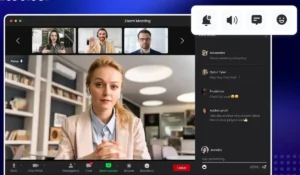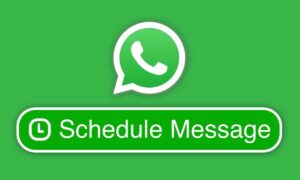In today’s digital world, WhatsApp is more than just a messaging app—it’s where we share memories, conduct business, and stay in touch with loved ones.
Losing those chats due to a device change, accidental deletion, or app reinstallation can be frustrating. Thankfully, WhatsApp provides reliable ways to back up and restore your chats securely.
In this guide, we’ll walk you through the steps to back up and restore your WhatsApp chats on both Android and iPhone, while covering important tips to keep your data safe.
📱 Why Backing Up WhatsApp Matters
Backing up your WhatsApp data ensures that:
- Your chat history is preserved during phone upgrades.
- Important conversations and media files aren’t lost.
- You can recover from accidental data loss or app issues.
☁️ Types of WhatsApp Backups
WhatsApp offers two kinds of backups:
- Local Backup: Stored on your phone’s internal storage (Android only).
- Cloud Backup: Stored on Google Drive (Android) or iCloud (iPhone).
💡 Tip: Cloud backups are more secure and useful when switching devices.
📤 How to Back Up WhatsApp Chats
For Android Users (Google Drive)
- Open WhatsApp.
- Tap the three dots in the top-right corner > Settings.
- Go to Chats > Chat backup.
- Tap Back up to Google Drive and choose backup frequency.
- Select the Google account you’d like to use.
- Tap Back Up to start the backup manually.
✅ Optional Settings:
- Enable Include Videos if you want to save media files.
- Choose whether to use Wi-Fi only or Wi-Fi and cellular.
For iPhone Users (iCloud)
- Open WhatsApp.
- Tap Settings > Chats > Chat Backup.
- Tap Back Up Now to perform a manual backup.
- Turn on Auto Backup and set the frequency (Daily, Weekly, Monthly).
✅ Ensure:
- You’re signed into iCloud with enough storage.
- iCloud Drive is enabled under your phone’s iCloud settings.
🔁 How to Restore WhatsApp Chats
On Android (Using Google Drive)
- Install WhatsApp on the new device and verify your phone number.
- When prompted, tap Restore from Google Drive.
- After restoring, tap Next to complete setup.
On iPhone (Using iCloud)
- Install WhatsApp and verify your number.
- When prompted, tap Restore Chat History from iCloud.
🔒 Tips to Keep Your WhatsApp Backup Safe
- Enable End-to-End Encrypted Backups
- Go to Settings > Chats > Chat Backup > End-to-end Encrypted Backup.
- Set a secure password or 64-digit encryption key.
- Keep Your Cloud Account Secure
- Use a strong password and enable 2-step verification on your Google or Apple account.
- Monitor Backup Frequency
- Set auto backups (daily or weekly) so you never forget.
- Check Storage Space
- Ensure your cloud account has enough space to store full backups, especially if you share lots of media.
🔄 What Happens When You Switch Between Android and iPhone?
Unfortunately, WhatsApp doesn’t support direct cross-platform backup restores (e.g., from Google Drive to iCloud). However, you can:
- Use the “Move to iOS” app when switching from Android to iPhone.
- Use WhatsApp’s built-in transfer feature (available on many newer versions).
- Consider third-party apps with caution, as they may not be secure.
🧠 Final Thoughts
Backing up your WhatsApp chats is essential for data protection and peace of mind. By enabling cloud backups and securing them with encryption, you ensure that your conversations and media are always just a tap away—even after changing devices or reinstalling the app.
Whether you’re using Android or iPhone, taking a few minutes today to configure backup settings can save you a lot of stress tomorrow.