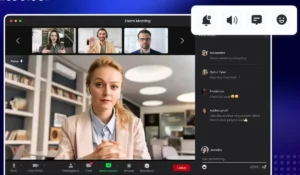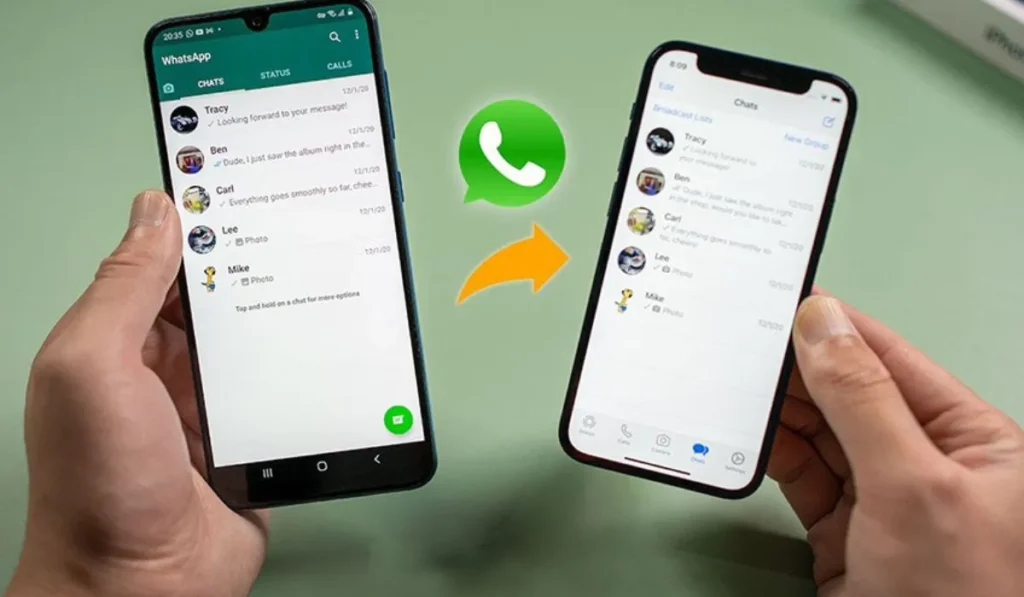
Losing your WhatsApp messages can feel like losing part of your life—memories, contacts, business chats, receipts, and more. The good news?
Backing up and restoring your chats is easier than ever—if you know what you’re doing.
This guide walks you through how to back up and restore WhatsApp chats, whether you’re sticking with the same phone or switching between Android and iPhone.
🔄 Part 1: Backing Up WhatsApp Chats
✅ For Android Users
Step 1: Open WhatsApp
Go to the app and tap the three dots in the top-right corner.
Step 2: Go to Settings > Chats > Chat Backup
You’ll see options to back up manually or set up automatic backups.
Step 3: Link Your Google Account
Choose a Google account where your chat history will be saved.
Step 4: Tap “Back Up”
To save chats instantly. You can also choose to include videos.
Pro Tip: Turn on end-to-end encrypted backup for extra security.
✅ For iPhone Users
Step 1: Go to WhatsApp > Settings > Chats > Chat Backup
Step 2: Tap “Back Up Now”
You can also enable Auto Backup and set the frequency.
Step 3: Use iCloud
Make sure iCloud Drive is turned on in your iPhone settings, and you’re signed in.
Optional: Enable end-to-end encrypted backup for full privacy protection.
🔁 Part 2: Restoring Chats on the Same Device
If you’re reinstalling WhatsApp on the same phone:
- Reinstall WhatsApp from the App Store or Play Store.
- Open it and verify your phone number.
- WhatsApp will prompt you to restore from backup. Tap “Restore.”
- Wait for the process to finish.
That’s it—your messages will return like they never left.
🔄 Part 3: Restoring Chats When Switching Phones
🔁 Android to Android
Back up your chats to Google Drive (as above), then:
- Install WhatsApp on the new Android phone.
- Log in with the same number and Google account.
- WhatsApp will detect your backup—tap Restore.
🔁 iPhone to iPhone
Same steps, but use iCloud:
- Back up chats on the old iPhone using iCloud.
- On the new iPhone, install WhatsApp, log in, and choose Restore Chat History.
🔁 Android to iPhone (and Vice Versa)
This used to be painful. Now it’s possible—with the right tools.
Option 1: Using WhatsApp’s Official Migration Tool
WhatsApp allows cross-platform transfers for some devices.
From Android to iPhone:
- Use the Move to iOS app.
- During iPhone setup, choose “Move Data from Android.”
- Select WhatsApp during transfer.
From iPhone to Android:
- Use a compatible Samsung or Pixel device or install Samsung Smart Switch.
- Follow in-app instructions when prompted during WhatsApp setup.
Option 2: Using Third-Party Apps (Use with Caution)
Tools like MobileTrans, iCareFone, or Dr.Fone can transfer WhatsApp data cross-platform. But they’re not free and may require a computer.
Warning: These apps often have access to sensitive data—use only trusted tools.
🔐 Bonus Tips: Keep Your Chats Safe
- Regular Backups – Set auto-backup to daily or weekly.
- Encrypted Backups – Lock backups with a password or encryption key.
- Storage Check – Ensure your Google Drive or iCloud has space.
- Don’t Change Numbers During Backup/Restore – Always restore before changing SIMs.
🧠 Final Thoughts
Backing up WhatsApp is simple if you stay within the same system—but switching phones across platforms takes planning. Follow the steps above, and you’ll never lose a message again.
Need help switching devices or using backup tools? Drop your questions in the comments.