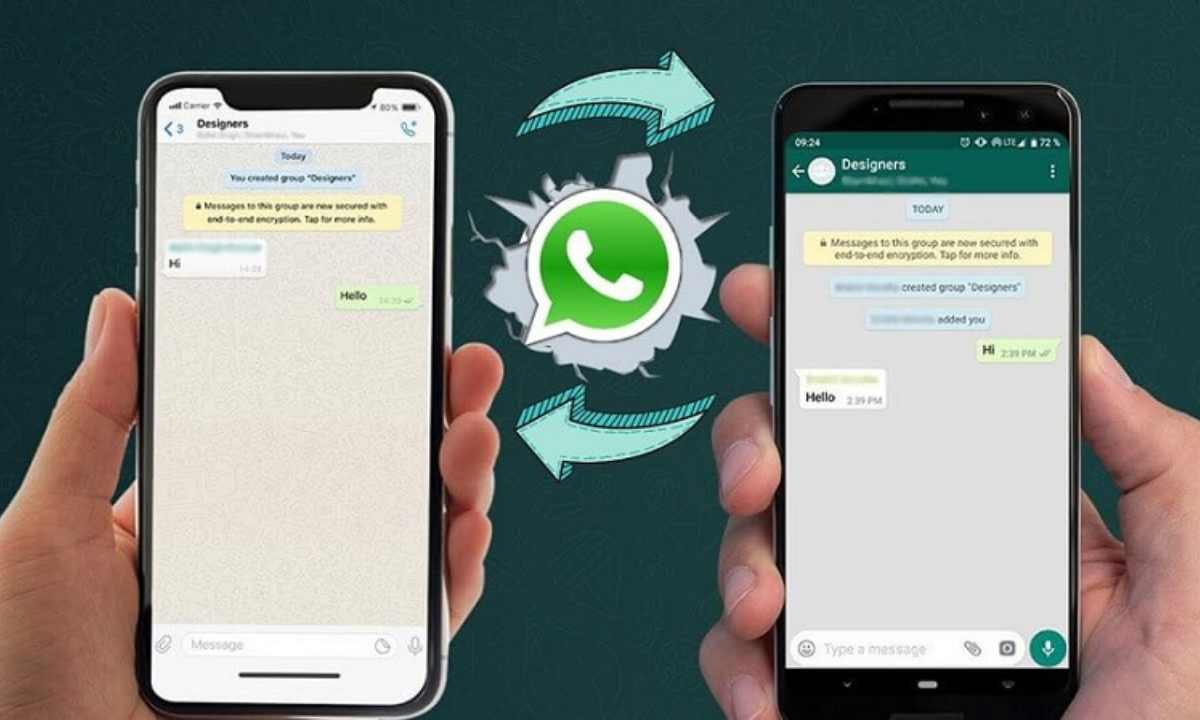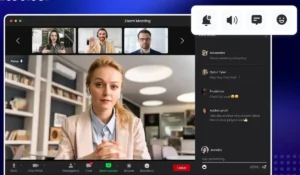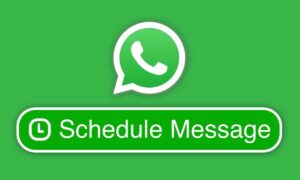Switching from Android to iPhone or vice versa used to be a nightmare—especially when it came to transferring WhatsApp chats. But with recent updates, WhatsApp has made it much easier to move your entire chat history, including text messages, media, voice notes, and even call logs.
In this guide, we’ll walk you through step-by-step instructions on how to transfer your WhatsApp data from Android to iPhone and from iPhone to Android, using official methods and trusted tools.
✅ Things You Should Know Before Starting
- Both devices must be factory new or reset to factory settings to use the official transfer method.
- WhatsApp must be updated to the latest version on both phones.
- A stable internet connection, a USB-C to Lightning cable, or a common Wi-Fi network may be required, depending on the method.
- Ensure enough storage on your new phone to accommodate your chat data.
🔄 Method 1: Transfer WhatsApp Chats from Android to iPhone (Official Way)
🛠 Requirements:
- Android version: Android 5 or higher
- iPhone version: iOS 15.5 or higher
- “Move to iOS” app installed on Android
- WhatsApp version 2.22.10.70 or higher on iPhone
📱 Steps:
- Reset your iPhone to factory settings if it’s already set up. You can’t use this method on an already-configured device.
- Install the “Move to iOS” app on your Android phone from the Google Play Store.
- Start setting up your iPhone. On the “Apps & Data” screen, choose “Move Data from Android.”
- Open “Move to iOS” on Android, follow the prompts, and enter the code displayed on the iPhone.
- After connecting, you’ll see a list of items you can transfer. Select “WhatsApp”.
- Tap “Start” on your Android phone. WhatsApp will prepare the data for export. Once it’s ready, tap “Next” to go back to Move to iOS.
- Finish setting up your iPhone. Once done, install WhatsApp from the App Store.
- Open WhatsApp and log in using the same phone number.
- Tap “Start” when prompted to complete the transfer process.
✅ What Gets Transferred:
- Personal chats
- Group chats
- Photos, videos, voice notes
- Profile photo and account settings
❌ What Doesn’t Transfer:
- Peer-to-peer payment messages
- Call history (sometimes)
🔁 Method 2: Transfer WhatsApp Chats from iPhone to Android
This method works natively on many Android 12+ phones (Samsung, Pixel, OnePlus, etc.)
🛠 Requirements:
- Android 12 or higher
- Lightning to USB-C cable (or adapter)
- WhatsApp version 2.21.160.17 or higher on iPhone
📱 Steps:
- Connect your iPhone to your Android phone using the USB-C to Lightning cable during the Android setup process.
- When prompted, scan the QR code on your Android using your iPhone camera to launch WhatsApp.
- Tap “Start” on your iPhone. This will prepare your chat data for export.
- Continue with your Android phone setup. Once finished, install WhatsApp on the Android device.
- Open WhatsApp and log in using the same phone number. Tap “Import” when prompted.
- Wait for the import to complete, and your chats will appear as they were.
💡 Alternative Method: Using Third-Party Tools (If Official Methods Fail)
If you don’t want to reset your phone or the official tools don’t work, there are third-party apps like:
- iCareFone for WhatsApp Transfer (Tenorshare)
- Dr.Fone – WhatsApp Transfer (Wondershare)
- MobileTrans (Wondershare)
⚠️ Use these tools with caution. They often require a computer and may charge a fee. Always back up your data before using them.
🧩 Troubleshooting Tips
- If the transfer fails, restart both devices and try again.
- Make sure both WhatsApp versions are up-to-date.
- Keep both devices plugged in and connected to the same Wi-Fi for stability.
- Disable low power or battery saver modes during the transfer.
📦 Backing Up WhatsApp Before Transfer (Optional but Recommended)
Android:
- Go to WhatsApp > Settings > Chats > Chat Backup
- Tap “Back Up” to Google Drive
iPhone:
- Go to WhatsApp > Settings > Chats > Chat Backup
- Tap “Back Up Now” to iCloud
📣 Final Thoughts
Moving WhatsApp chats between Android and iPhone is now easier than ever—no need to say goodbye to years of messages or important media. Whether you’re using the official “Move to iOS” feature or transferring from iPhone to a modern Android device, this guide helps ensure a smooth experience.