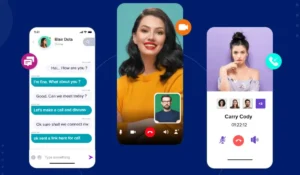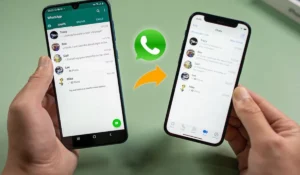WhatsApp is packed with features, but message scheduling isn’t one of them. Unlike emails or SMS platforms, WhatsApp doesn’t let you send a message at a future time.
Whether you want to send birthday wishes at midnight or follow up with a client during business hours, you’re stuck doing it manually—or are you?
Why You Can’t Schedule Messages on WhatsApp (Yet)
WhatsApp doesn’t offer built-in scheduling due to its end-to-end encryption model and design focus on real-time communication. That said, several third-party tools and clever automation workarounds let you bypass this limitation—especially on Android.
Option 1: Use SKEDit (Android Only)
SKEDit is one of the most popular tools for scheduling WhatsApp messages. It’s free, and here’s how it works:
How to Set It Up:
- Download SKEDit from the Google Play Store.
- Sign up and grant permissions, including accessibility settings.
- Select WhatsApp from the list of services.
- Enter the recipient, message, date, and time.
- Choose whether to send automatically or receive a prompt.
Pros:
- Clean interface
- Supports text and media
- Works without root access
Cons:
- Android only
- Requires accessibility permissions to function
Option 2: Use WhatsApp Business Quick Replies + Reminders
If you use WhatsApp Business, you can’t technically schedule messages—but you can combine Quick Replies with a reminder app to simulate it.
Here’s how:
- Create a Quick Reply for the message you want to send later.
- Set a reminder in Google Calendar, Todoist, or your phone’s native reminder app.
- At the scheduled time, tap the notification, paste the Quick Reply, and send.
Not automatic—but fast and effective.
Option 3: Use iOS Shortcuts (iPhone Users)
On iPhones, there’s no true scheduler either, but you can create automation using Apple’s Shortcuts app with a bit of tweaking.
Basic Process:
- Open the Shortcuts app → Automation tab → Create Personal Automation.
- Set a Time of Day trigger.
- Add an action: “Send Message via WhatsApp” (via a workaround using URL schemes or tapping a notification).
This method doesn’t send the message automatically but prepares it at the right time, ready for one-tap sending.
Option 4: Use a CRM or WhatsApp API (For Businesses)
If you’re running a business or using WhatsApp at scale, platforms like:
- Twilio API for WhatsApp
- WATI.io
- Zoko
- Respond.io
let you schedule messages through automated workflows. These require a WhatsApp Business API account (not the standard app) and often a paid plan.
Bonus Hack: Use “Scheduled” Reminders with Pre-Written Drafts
For everyday users, here’s the simplest manual workaround:
- Write your message now and save it in Notes or a draft message to yourself.
- Set a reminder using your phone’s app (with title like “Send WhatsApp to Sarah”).
- At the scheduled time, just copy, paste, and send.
It’s not fancy, but it gets the job done—especially for one-off messages.
Final Thoughts
Until WhatsApp builds a scheduling feature (we’re not holding our breath), these tools and hacks are the next best thing. Whether you automate with SKEDit or rely on clever reminders and quick replies, you don’t need to be glued to your phone to send the right message at the right time.