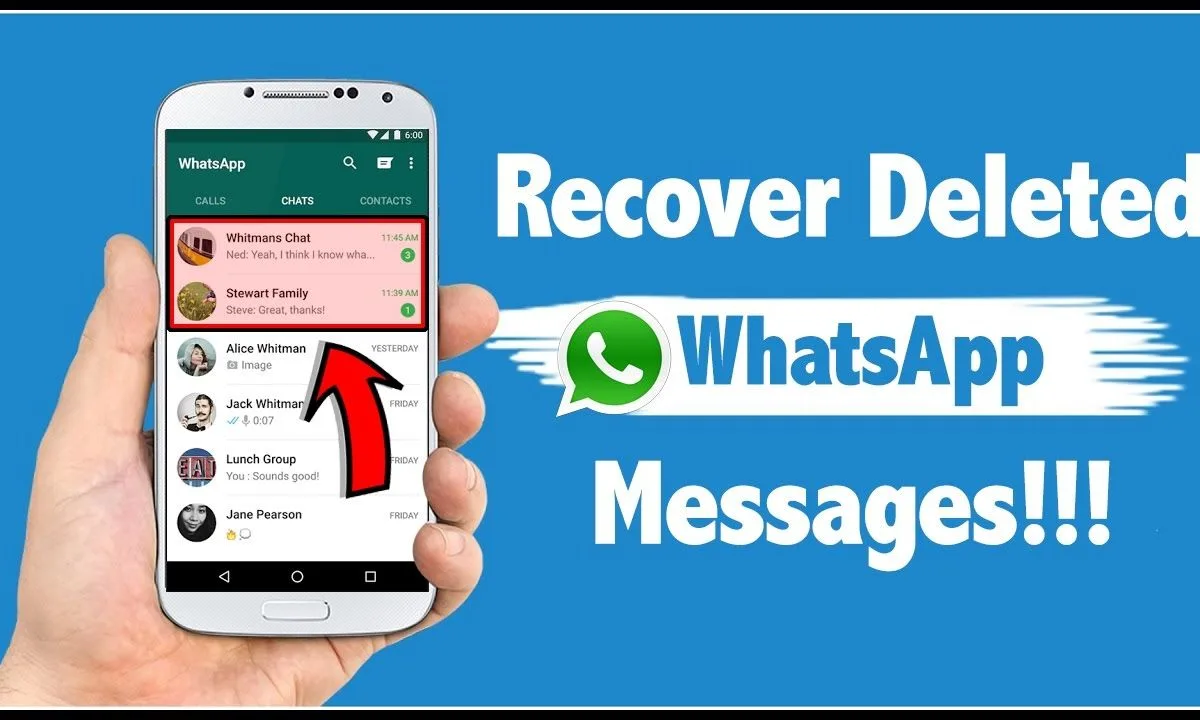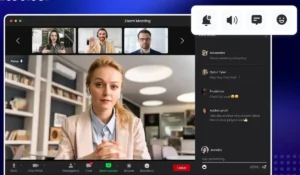Accidentally deleted an important WhatsApp message? Don’t panic—there are several ways to recover deleted WhatsApp messages, whether you have a backup or not. In this guide, we’ll walk you through the recovery process for both Android and iPhone users.
✅ Method 1: Recover WhatsApp Messages Using Backup
WhatsApp provides regular backup options, which are the easiest way to restore deleted messages. Let’s break it down by device.
🔁 For Android Users
Step 1: Check for Backup
- Open WhatsApp > Settings > Chats > Chat Backup.
- Check the last backup date on Google Drive and local backup.
Step 2: Uninstall and Reinstall WhatsApp
- Uninstall WhatsApp from your phone.
- Reinstall it from the Google Play Store.
Step 3: Restore from Google Drive
- Open WhatsApp and verify your number.
- Tap Restore when prompted to restore chats from Google Drive.
✅ This will restore messages up to the date of the last backup.
🍏 For iPhone Users
Step 1: Check for iCloud Backup
- Go to Settings > [Your Apple ID] > iCloud > Manage Storage > Backups.
- Look for WhatsApp under your iCloud backup list.
Step 2: Reinstall WhatsApp
- Delete and reinstall WhatsApp from the App Store.
Step 3: Restore from iCloud
- Open WhatsApp and verify your number.
- When prompted, tap Restore Chat History.
❌ What If You Don’t Have a Backup?
If you didn’t enable backup or your deleted messages are more recent than your last backup, don’t worry—there are still a few options.
🧰 Method 2: Recover WhatsApp Messages Using Local Backup (Android Only)
Android devices automatically create a local backup every night at 2 AM and store it for 7 days.
Steps:
- Open your file manager and navigate to:
Internal Storage > WhatsApp > Databases - Rename the backup file you want to restore:
For example:msgstore-YYYY-MM-DD.1.db.crypt14→msgstore.db.crypt14 - Uninstall and reinstall WhatsApp.
- Tap Restore when prompted during setup.
⚠️ Note: This method overwrites your current chats with older ones. Always back up your current chats first if they are still important.
🛠️ Method 3: Use Third-Party Recovery Tools (Without Backup)
There are various apps that claim to recover deleted WhatsApp messages, even without a backup. Some popular tools include:
- Dr.Fone – WhatsApp Recovery (iOS & Android)
- Tenorshare UltData
- iMobie PhoneRescue
- iMyFone D-Back
How It Works:
- Download and install the tool on your PC or Mac.
- Connect your phone via USB.
- Follow the on-screen instructions to scan for deleted WhatsApp messages.
- Preview and recover selected messages.
⚠️ Caution: Use only reputable tools and be mindful of privacy and data risks. Many apps require full device access.
🔐 Pro Tip: Prevent Data Loss in the Future
To avoid losing your WhatsApp messages permanently, follow these tips:
- Enable daily backups via Google Drive or iCloud.
- Manually back up chats before deleting or switching devices.
- Export important chats regularly via WhatsApp > Chat > Export Chat.
📌 Final Thoughts
While losing WhatsApp messages can be frustrating, recovery is possible—especially if you’ve been backing up your chats. Even without a backup, third-party tools may be able to help, though they come with some risk.
To stay safe, back up your chats regularly and keep your device protected. Whether you’re using Android or iOS, the steps above should help you recover deleted WhatsApp messages with confidence.